Free Tools to Clean and Speed Up Your Slow Computer
If your computer is starting to feel like it’s stuck in 2012, you’re not alone. Over time, even high-end machines collect junk files, bloated apps, and background processes that bog down performance.
But here’s the good news: You don’t need to be a tech expert—or spend money—to fix it.
These free tools can help clean, optimize, and restore your system’s speed without the risk of deleting important files or buying into shady “PC booster” scams.
Why Computers Slow Down Over Time
Before diving into the tools, it helps to understand the root causes of slow performance:
- Temporary and cached files accumulate over months or years.
- Startup programs load every time you boot your computer.
- Unused applications consume space and background resources.
- Registry clutter and fragmentation (on HDDs) degrade performance.
Addressing these issues with the right software can bring immediate improvements.
Top Free Tools to Clean and Optimize Your PC
1. CCleaner (Free Version)
A well-known utility that scans for junk files, cleans browser data, and manages startup programs. It’s lightweight, fast, and safe when used correctly.
🔗 https://www.ccleaner.com/ccleaner
2. BleachBit
An open-source alternative to CCleaner. It supports deeper cleaning for advanced users and works well on both Windows and Linux.
🔗 https://www.bleachbit.org
3. Windows Storage Sense (Built-in Tool)
If you’re on Windows 10 or 11, Storage Sense can automatically clean temp files, recycle bin content, and unused system files without additional software.
You can enable it in:Settings > System > Storage > Configure Storage Sense
4. Autoruns
From Microsoft Sysinternals, this tool shows everything that launches on startup. Disable unnecessary services to boost boot time.
🔗 https://learn.microsoft.com/en-us/sysinternals/downloads/autoruns
5. IObit Uninstaller (Free)
Great for removing stubborn apps, toolbars, and leftovers from uninstalls. Much better than the default Windows uninstaller.
🔗 https://www.iobit.com/en/advanceduninstaller.php
6. Malwarebytes Free
Not all slowdowns are due to clutter—malware and adware can hog system resources. Malwarebytes offers deep scans and reliable detection.
🔗 https://www.malwarebytes.com
7. Glary Utilities
A comprehensive suite for disk cleanup, memory optimization, registry fixes, and more. It’s user-friendly and lightweight.
🔗 https://www.glarysoft.com/glary-utilities
Tips to Keep Your Computer Fast Long-Term
- Uninstall apps you don’t use. If you haven’t opened it in months, it’s probably wasting space.
- Limit startup programs. Only allow essential software to run at boot.
- Run disk cleanup monthly. Set reminders or enable automatic cleanup where available.
- Use an SSD. If you’re still using a mechanical hard drive, this one hardware upgrade will make the biggest difference.
When to Consider a Fresh Start
If your system is overrun with years of clutter and fixes aren’t making a difference, sometimes reinstalling your operating system is the fastest route to reclaiming performance. But use this as a last resort, and always back up your data first.
Wrapping Up
You don’t need expensive software or a new laptop to enjoy a snappy, efficient machine. These free tools offer a powerful toolkit for cleaning and accelerating your computer. Set aside 30 minutes, run a few of them, and you’ll feel the difference instantly.
“Sometimes the best performance boost is just cleaning up digital clutter.”
Related Content
- Free Analytics Tools Every Website Owner Should Be Using
- Top Free Design Tools for Non-Designers
- How to Use ChatGPT to Learn Anything Faster
Share this post:
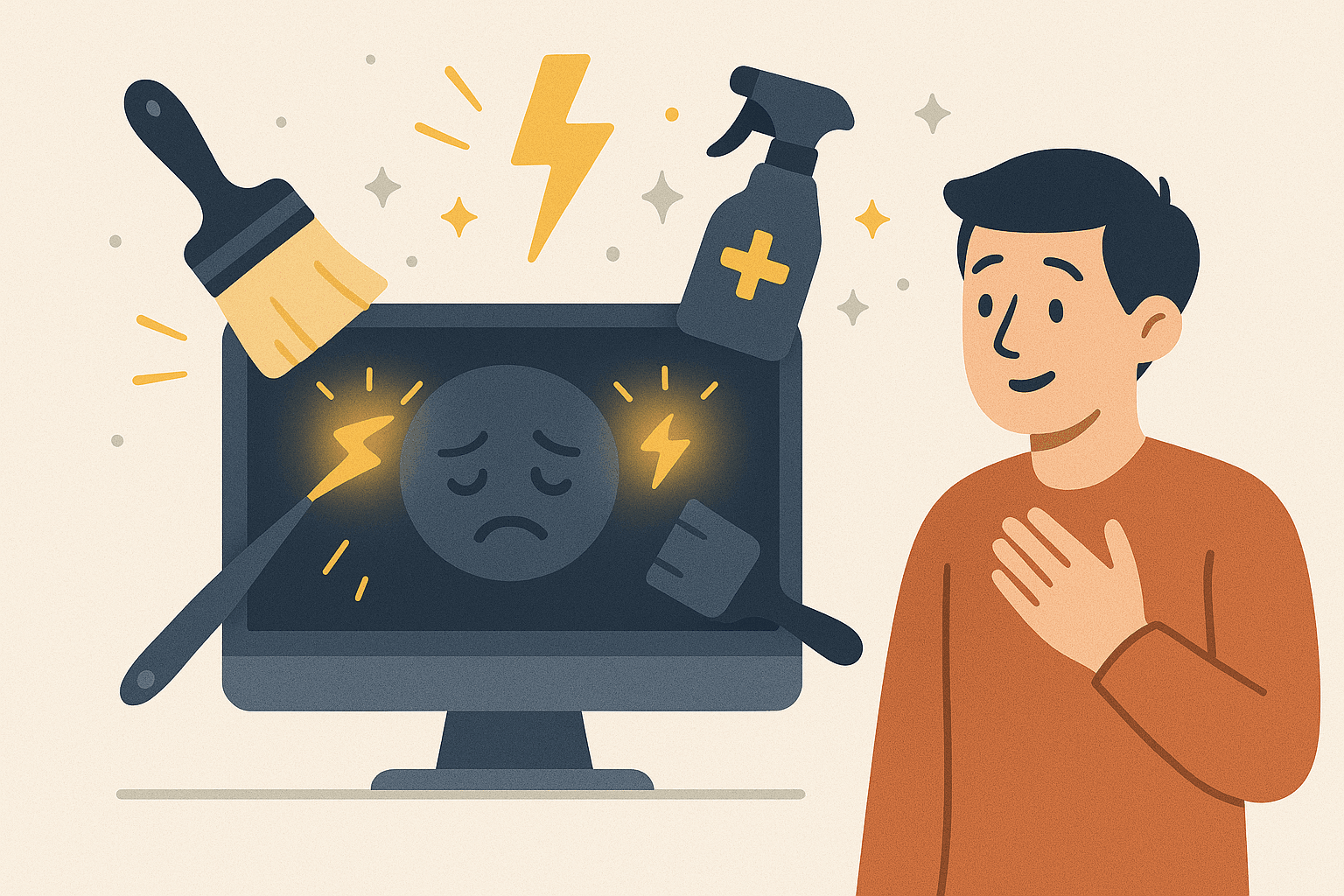
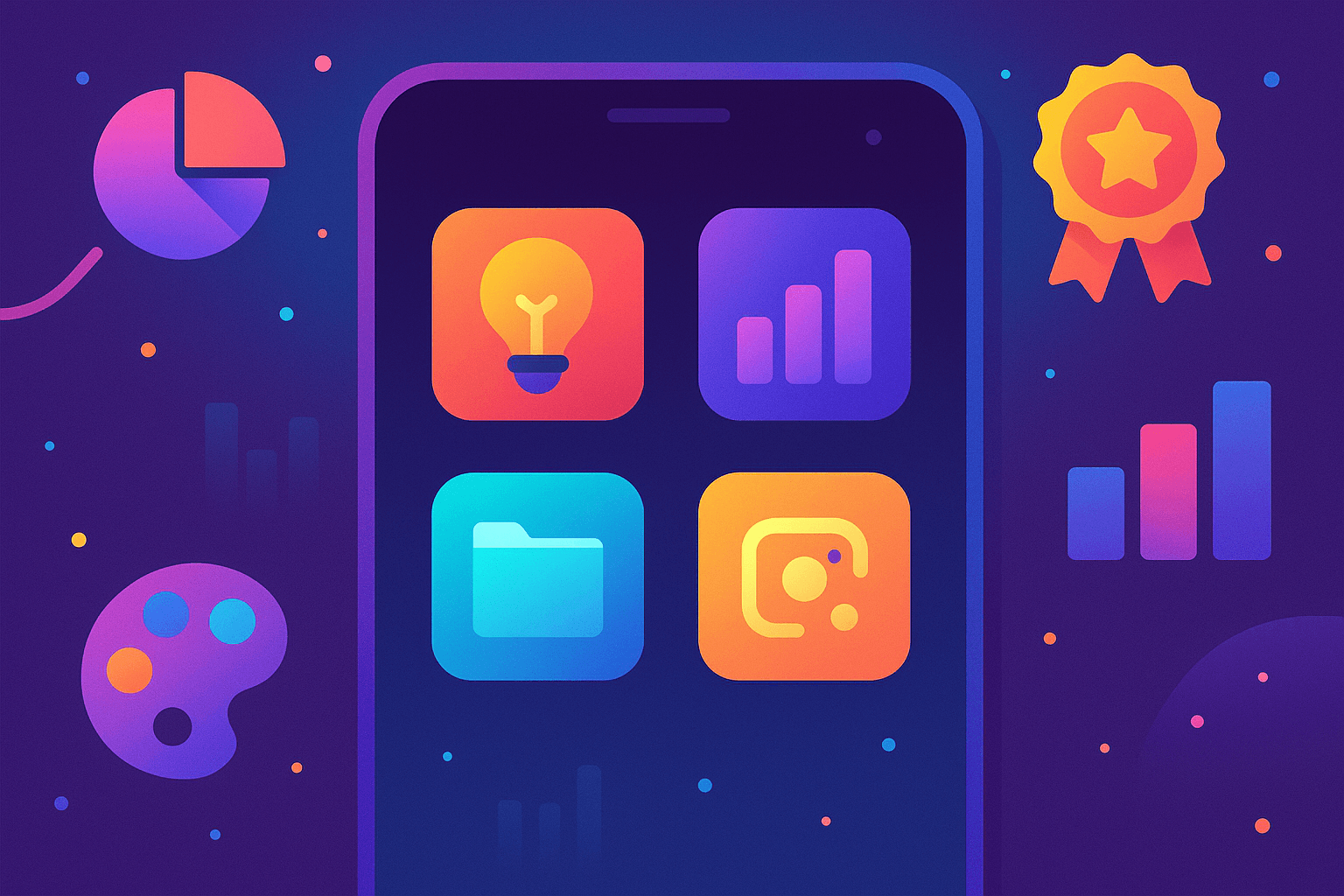
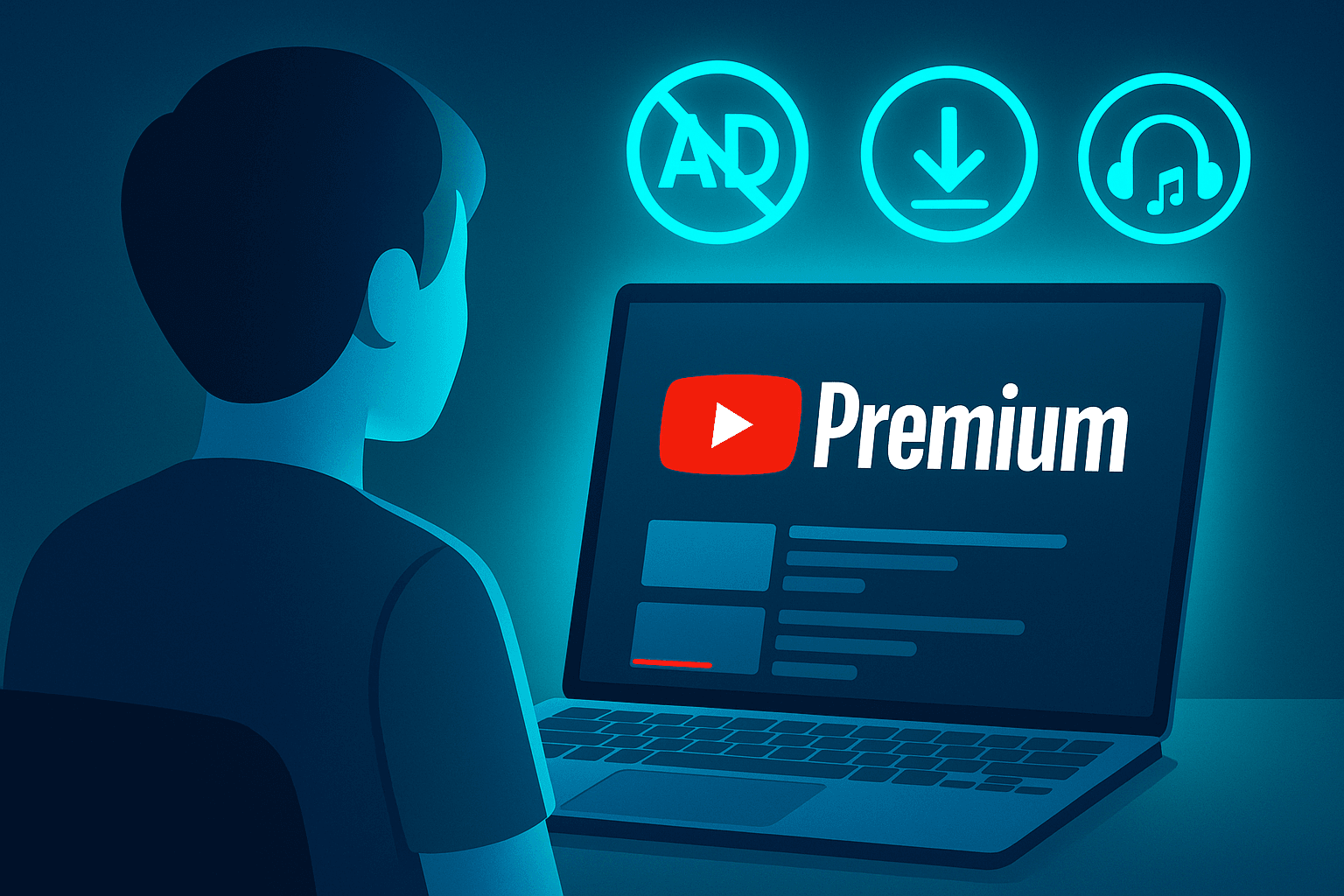

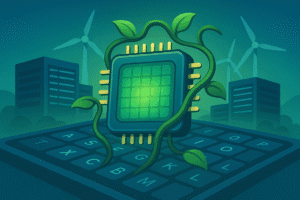
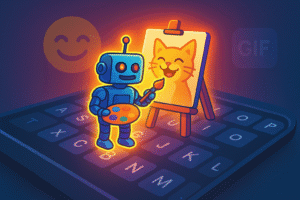
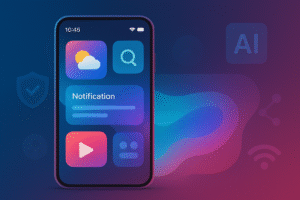
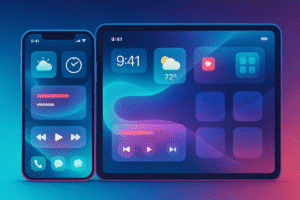
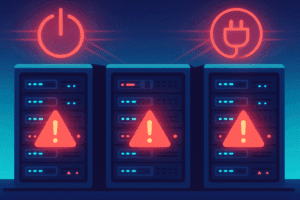
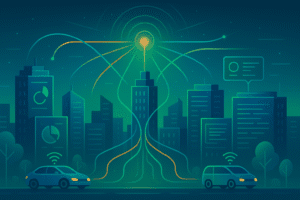
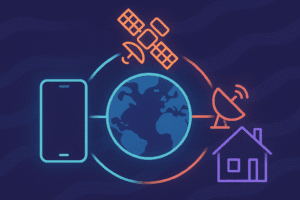
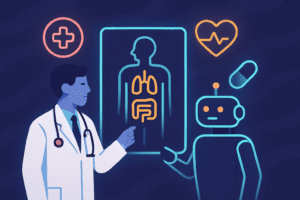
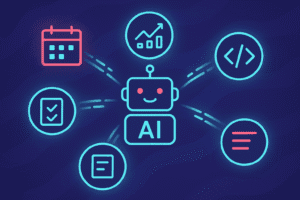
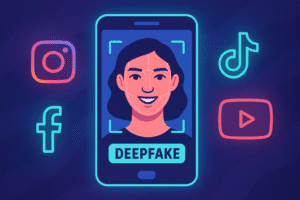
Post Comment