How to Fix Your Freezing PC: A Quick Guide
Few things are more frustrating than a PC that constantly freezes. Whether it’s during a video call, while gaming, or just browsing the web, a frozen computer can slow you down and stress you out. Fortunately, there are clear, effective steps you can take to solve the issue.
This quick guide covers exactly how to fix your freezing PC, even if you’re not really into tech, you’ll still benefit from it.
Why Does Your PC Keep Freezing?
Freezing issues are usually caused by:
- Too many background programs
- Outdated drivers or operating systems
- Low RAM or overworked CPU
- Malware or corrupted files
“Most freezing issues stem from overloaded systems or neglected maintenance.”
Step-by-Step: How to Fix Your Freezing PC
1. Restart Your Computer
Yes, it sounds obvious—but it’s often all it takes. A simple reboot clears temporary memory overload and closes background processes.
2. Check for Malware
Malware can hijack your system resources and lead to freezing. Run a full scan using trusted antivirus software:
3. Close Background Programs
Too many apps running can hog your RAM and CPU. Open Task Manager (Ctrl + Shift + Esc) and check which programs are using the most resources. Right-click and end unnecessary tasks.
4. Update Drivers and Windows
Outdated software often causes system instability.
- Open Device Manager and update your drivers
- Go to Settings > Windows Update and install the latest patches
5. Clean Up Your Hard Drive
Use Disk Cleanup or tools like CCleaner to delete temporary files and free up space.
Also, check for a failing hard drive using:
- chkdsk /f in Command Prompt
- Your manufacturer’s disk diagnostic tool
6. Add More RAM (if possible)
If your system constantly maxes out RAM usage, it might be time to upgrade. Check your memory usage in Task Manager and compare it to your system’s specs.
💡 Rule of thumb: At least 8GB RAM for general use; 16GB+ for heavy multitasking or gaming.
7. Perform a System Restore
If the problem started recently, use System Restore to roll back to a stable point. Go to:
Control Panel > Recovery > Open System Restore
Follow the prompts to select a restore point.
Recap: What You Can Do Right Now
- Restart your PC and scan for malware
- Close resource-heavy background programs
- Update drivers and Windows
- Free up space and consider a RAM upgrade
- Use System Restore if needed
“A few minutes of cleanup can save you hours of frustration.”
Related Content
- The Best Antivirus Tools for 2025
- Free Tools to Clean and Speed Up Your Slow Computer
- How to Stop Spam Emails Once and for All
Share this post:
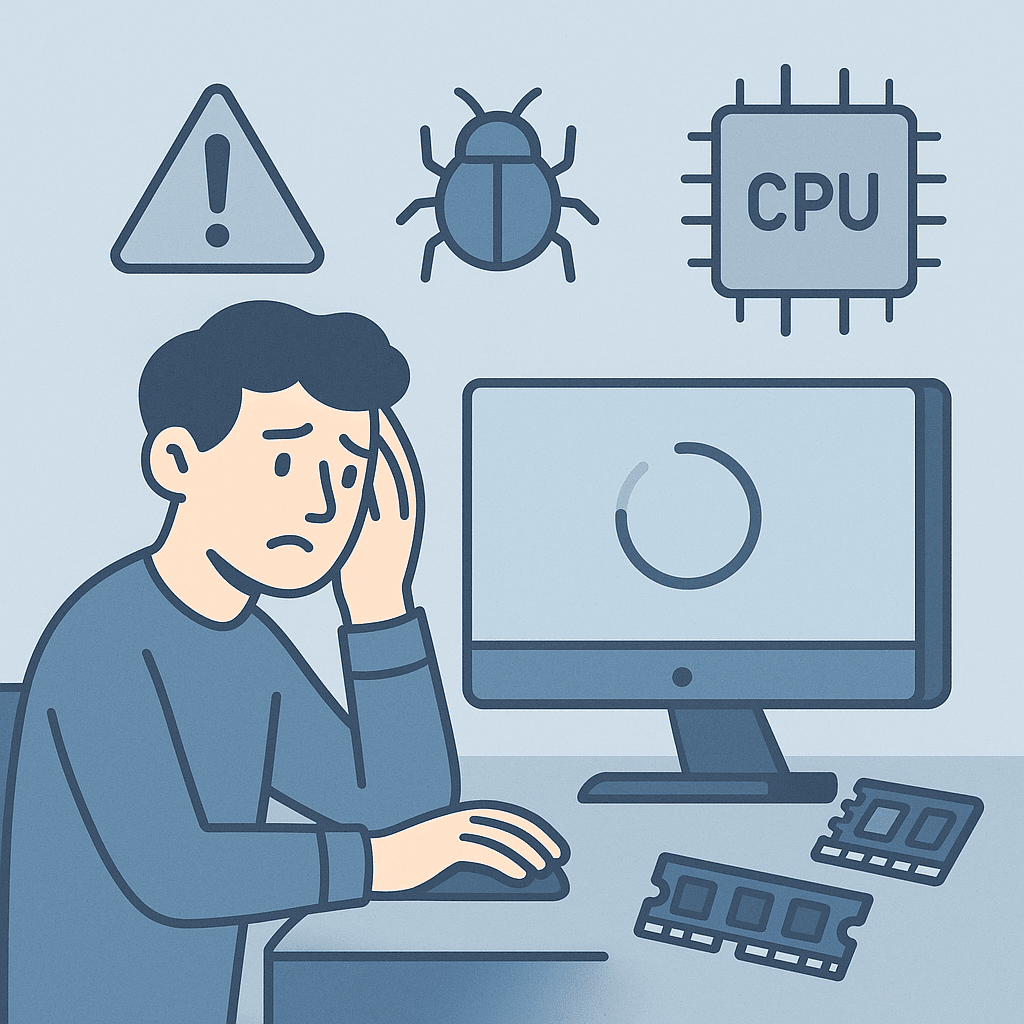
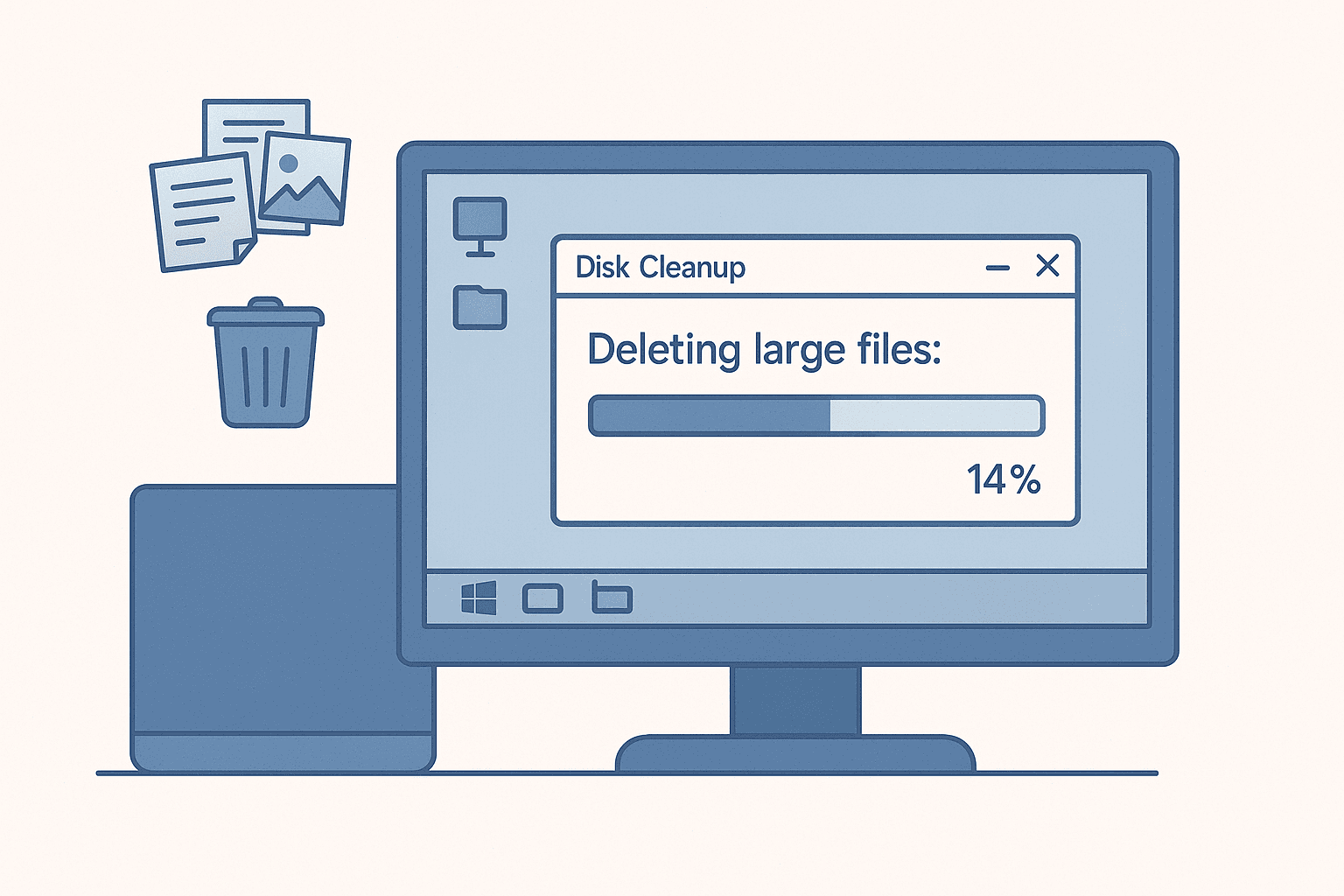
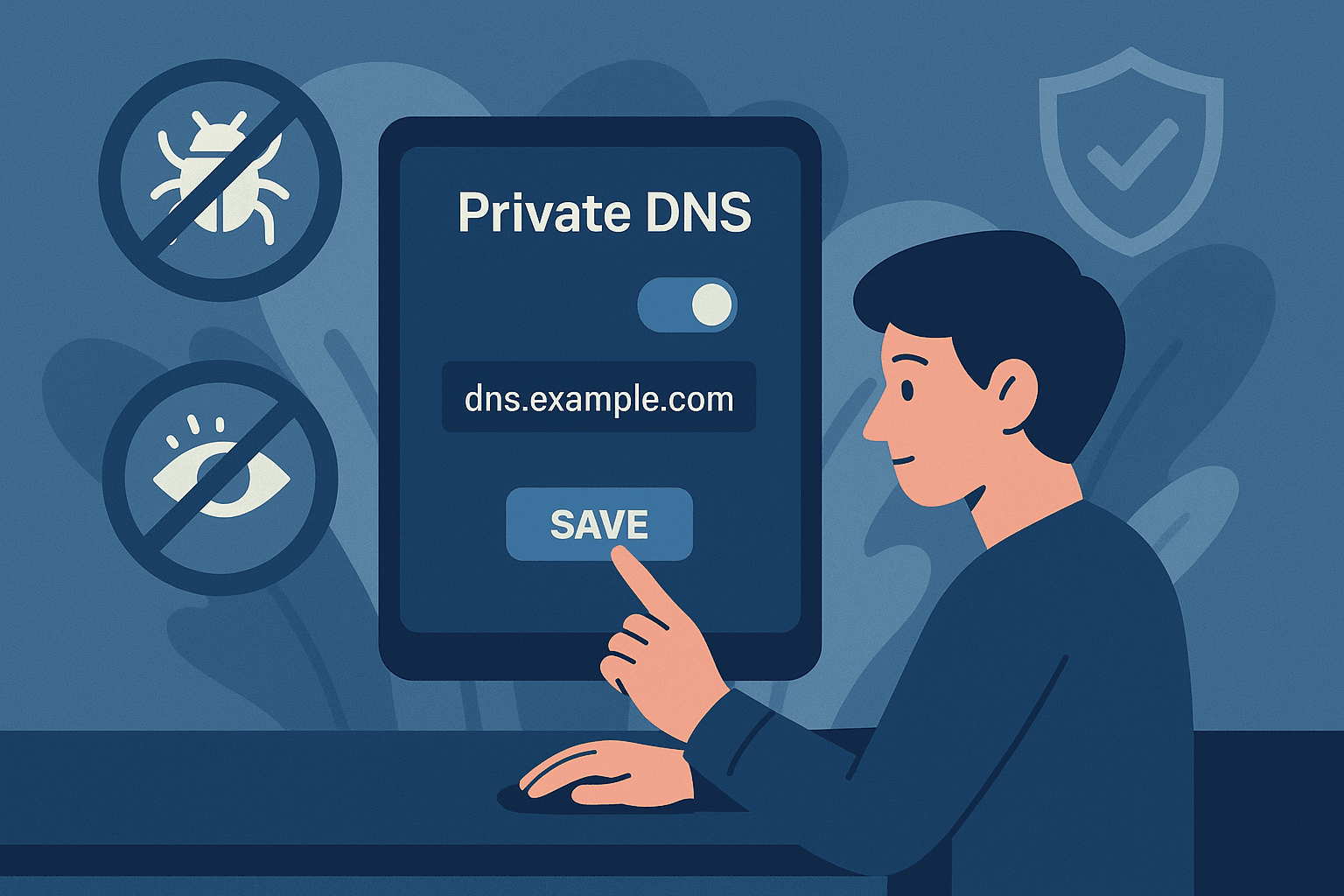
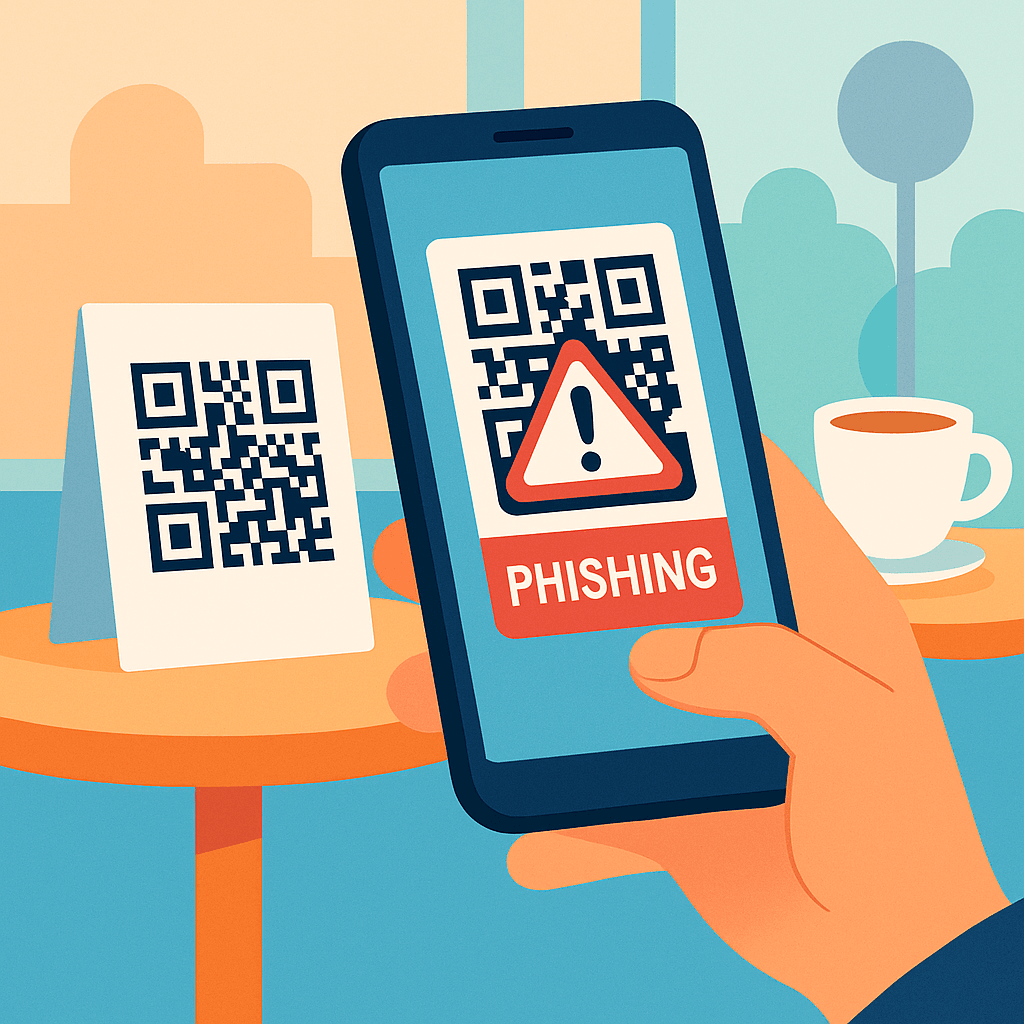
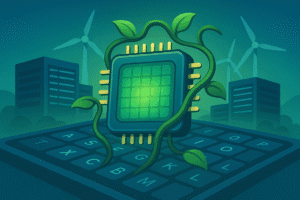
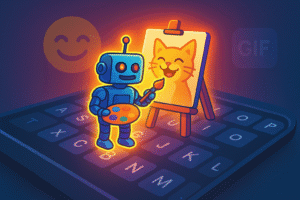
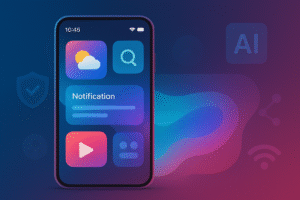
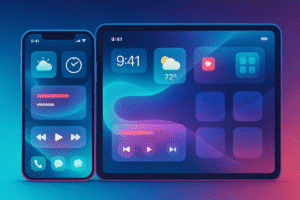
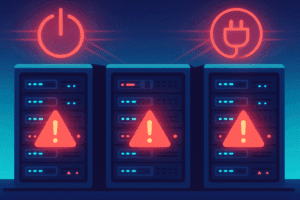
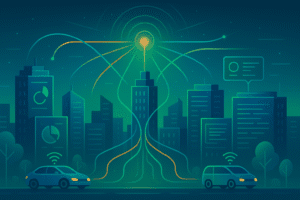
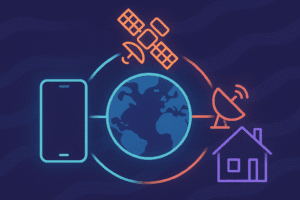
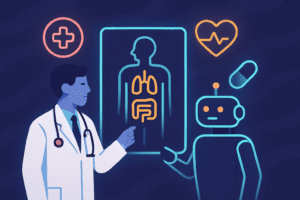
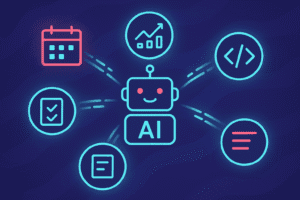
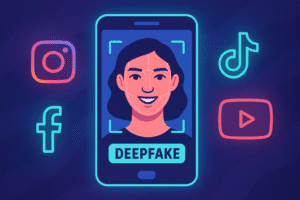
Post Comment